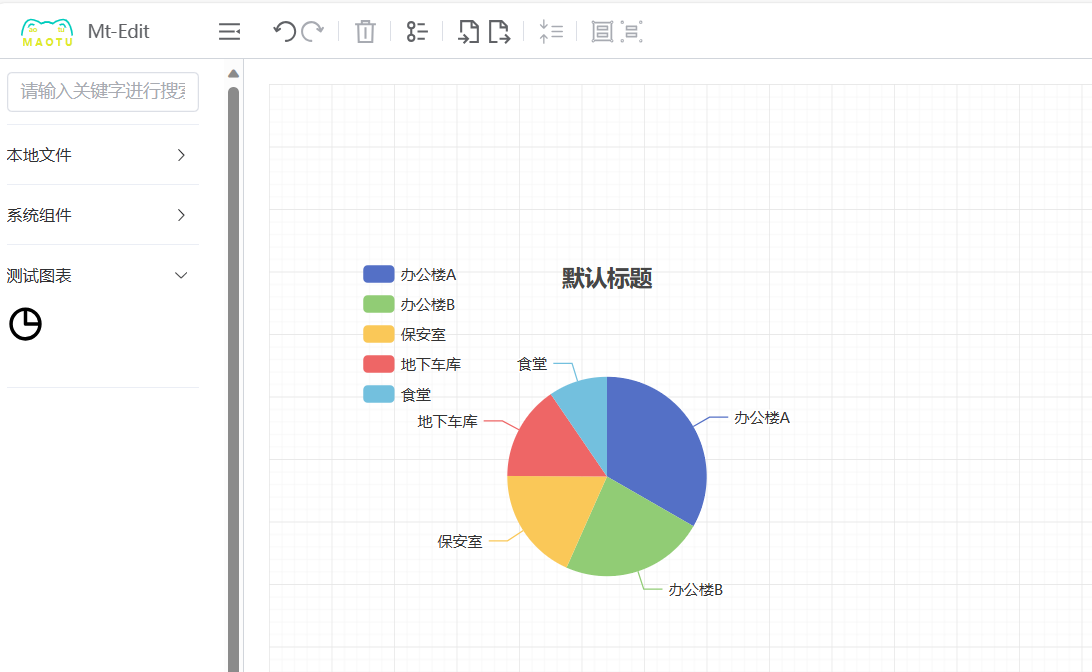引用echarts
其实和导入vue组件是一样的,本来不打算写了,但是有朋友问了,这里就做个简单的示例演示下。
只需要提前将图表封装好,并将需要动态改变的属性定义到props里即可,需要注意的是echarts改变宽高之后需要主动调用下resize方法
推荐使用vue-echarts这个库,然后给个autoresize属性就好了
安装vue-echarts
powershell
pnpm install echarts vue-echarts封装echarts组件
我这里命名为pie-charts
vue
<template>
<v-chart class="chart" :option="option" autoresize />
</template>
<script lang="ts" setup>
import { use } from 'echarts/core';
import { SVGRenderer } from 'echarts/renderers';
import { PieChart } from 'echarts/charts';
import { TitleComponent, TooltipComponent, LegendComponent } from 'echarts/components';
import VChart, { THEME_KEY } from 'vue-echarts';
import { computed } from 'vue';
use([SVGRenderer, PieChart, TitleComponent, TooltipComponent, LegendComponent]);
const props = withDefaults(
defineProps<{
title: string;
seriesName: string;
seriesData: Array<{ name: string; value: number }>;
}>(),
{
title: '标题',
seriesName: '详情',
seriesData: () => []
}
);
const option = computed(() => {
return {
title: {
text: props.title,
left: 'center'
},
tooltip: {
trigger: 'item',
formatter: '{a} <br/>{b} : {c} ({d}%)'
},
legend: {
orient: 'vertical',
left: 'left'
},
series: [
{
name: props.seriesName,
type: 'pie',
radius: '55%',
center: ['50%', '60%'],
data: props.seriesData,
emphasis: {
itemStyle: {
shadowBlur: 10,
shadowOffsetX: 0,
shadowColor: 'rgba(0, 0, 0, 0.5)'
}
}
}
]
};
});
</script>
<style scoped>
.chart {
height: 100%;
width: 100%;
}
</style>注册到maotu
js
leftAsideStore.registerConfig('测试图表', [
{
id: 'pie-charts',
title: 'echarts饼图',
type: 'vue',
thumbnail: '/svgs/pie-charts.svg',
props: {
title: {
title: '标题',
type: 'input',
val: '默认标题'
},
seriesName: {
title: '详情',
type: 'input',
val: '详情标题'
},
seriesData: {
title: '数据',
type: 'jsonEdit',
val: [
{
value: 1048,
name: '办公楼A'
},
{
value: 735,
name: '办公楼B'
},
{
value: 580,
name: '保安室'
},
{
value: 484,
name: '地下车库'
},
{
value: 300,
name: '食堂'
}
]
}
}
}
]);此时一个图表的图形库便创建完毕了