导入vue组件
首先我们需要一个
vue组件,建议您使用以下vue组件,以便更好地契合本文档
示例vue组件
vue
<template>
<div style="width: 100%; height: 100%">
<button class="my-button" style="width: 100%; height: 100%">{{ props.text }}</button>
</div>
</template>
<script setup>
const props = defineProps({
text: String,
bgColor: String,
fontFamily: String
});
</script>
<style scoped>
.my-button {
background-color: v-bind('props.bgColor');
font-family: v-bind('props.fontFamily');
}
</style>将以上vue代码片段另存为my-button.vue,放到您项目的src/components目录下
将vue组件注册到mt-edit
首先要将vue组件注册一下,您可以使用以下两种方式注册
方式一:在main.ts里面注册
js
import MyButton from '/src/components/my-button.vue';
const app = createApp(App);
app.component('my-button', MyButton);
app.mount('#app');方式二:在引用mt-edit的页面里注册
js
import MyButton from '../../src/components/my-button.vue';
const instance = getCurrentInstance();
instance?.appContext.app.component('my-button', MyButton);WARNING
请注意,您无法使用这种局部注册的方式导入vue组件
js
export default {
components: {
ComponentA: ComponentA
}
// ...
}这是由于vue本身的限制,局部注册的组件在后代组件中并不可用
详情请查看https://cn.vuejs.org/guide/components/registration.html#component-registration
我这里使用第二种方式作为演示
vue
<template>
<div style="width: 100%;height: 100vh;">
<mt-edit></mt-edit>
</div>
</template>
<script setup>
import { MtEdit, leftAsideStore } from 'maotu';
import { getCurrentInstance } from 'vue';
import 'maotu/dist/style.css';
import MyButton from '../../src/components/my-button.vue';
const instance = getCurrentInstance();
instance?.appContext.app.component('my-button', MyButton);
leftAsideStore.registerConfig('vue组件', [
{
id: 'my-button',
title: '我的按钮',
type: 'vue',
thumbnail: '/base/my-button.svg',//缩略图请自己指定一个 图片还是svg都可以
props: {
text: {
type: 'input',
val: '按钮',
title: '文本'
},
bgColor: {
type: 'color',
val: '#44B6E7',
title: '背景色'
},
fontFamily: {
title: '字体',
type: 'select',
val: '黑体',
options: [
{
value: '黑体',
label: '黑体'
},
{
value: '宋体',
label: '宋体'
}
]
}
}
}
]);
</script>然后我们会发现左侧图形库已经有了我们刚刚导入的vue组件 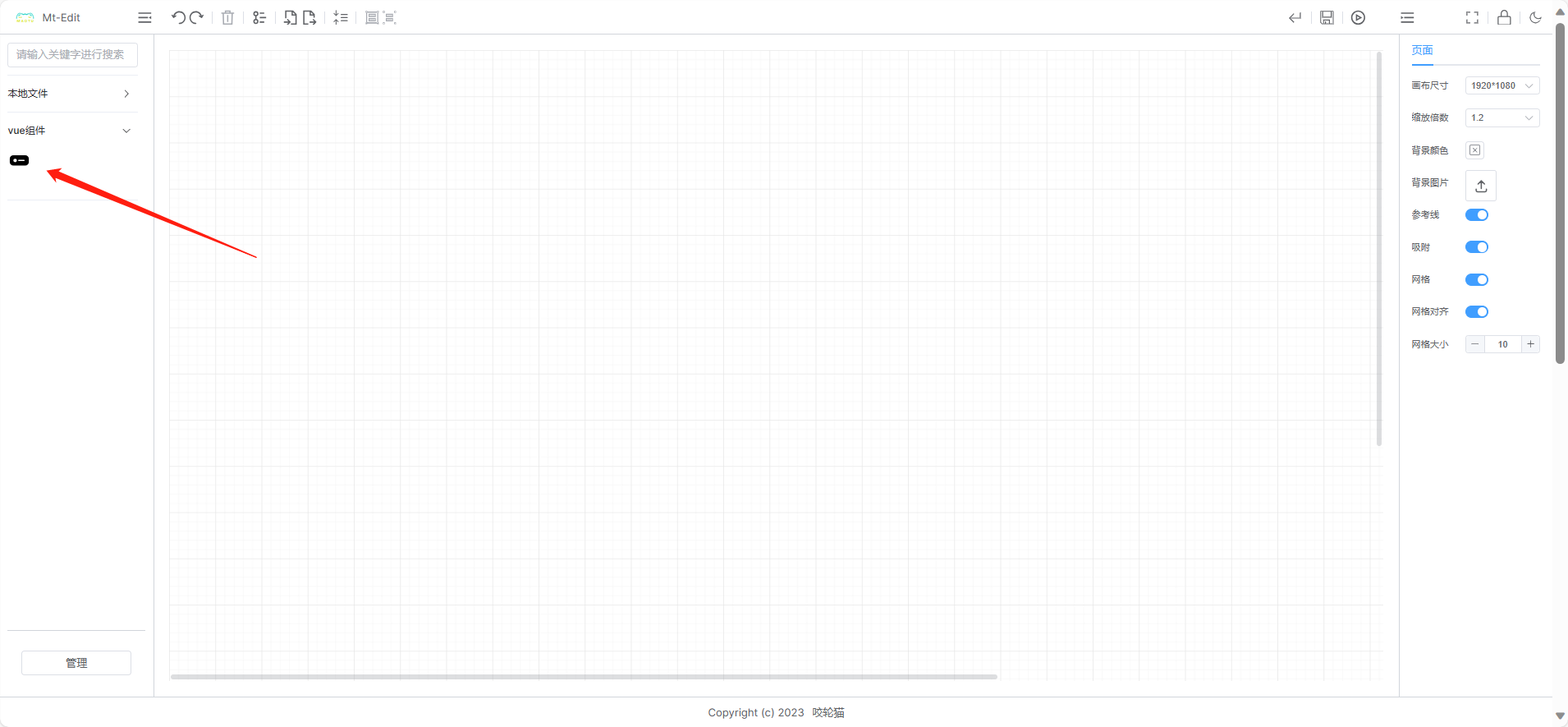
有关于registerConfig函数的各项参数说明,请查看导入细节